Summary
This article will show you how to setup email on your iOS based device. This process will work on your iPhone, iPod Touch or iPad. While the screen shots are from an iPhone running iOS, the same settings should work on any iOS device.
To get the correct settings for your email account, log in to your Freom hosting account and open the Email Manager. From the Email Manager, click on the email configuration tab to see all possible settings. Apply these settings in the steps below.
- New Account Information
- Incoming Mail Server
- Outgoing Mail Server
- Cannot Verify Server Identity
- Mail and Notes
- How to store Sent, Drafts and Trash on the server
How to configure your iOS device
- Tap Settings
- Tap Passwords and Accounts
- Tap Add Account

- Choose Other

- Choose Add Mail Account
New Account Information

- Enter your Name
- Enter your email address as the Address
- Enter the password for your email address
- Tap Next
Incoming Mail Server
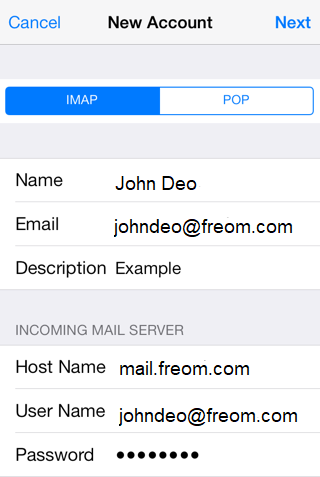
- Host Name: This is typically your domain name preceded by “mail.”. This can be found in the E-mail Accounts section of the cPanel, under More > Configure Mail Client.
- User Name: Your email address.
- Password: The password for your email address.
Outgoing Mail Server
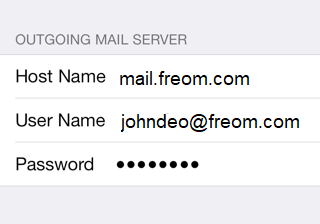
-
Although iOS may indicate these fields as optional, please enter your full email address and password
- Host Name: This is the same as the incoming server.
- User Name: This is required and again is your email address.
- Password: The password for your email address.
- Tap Next.
Cannot Verify Server Identity
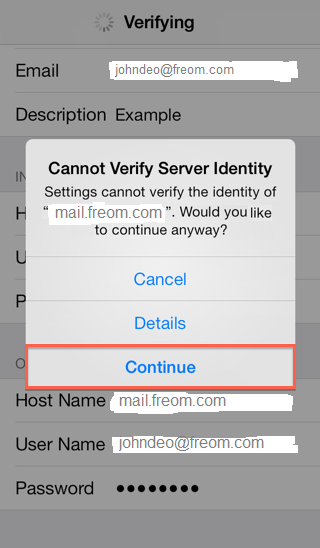
Mail and Notes
The final screen will ask if you want mail and notes turned on for this account. Leave them both on and tap Save.
- Leave Mail and Notes set to on.
- Tap Save.
How to store Sent, Drafts and Trash on the server
To do this please go to Settings > Mail, Contacts, Calendars- Choose your email account
- Tap Advanced
- Under Mailbox Behaviors choose the mailbox you wish to configure.

- Choose the corresponding folder on the server you wish to save the email in.

- Repeat the above steps for any other folders you wish to store on the server.

